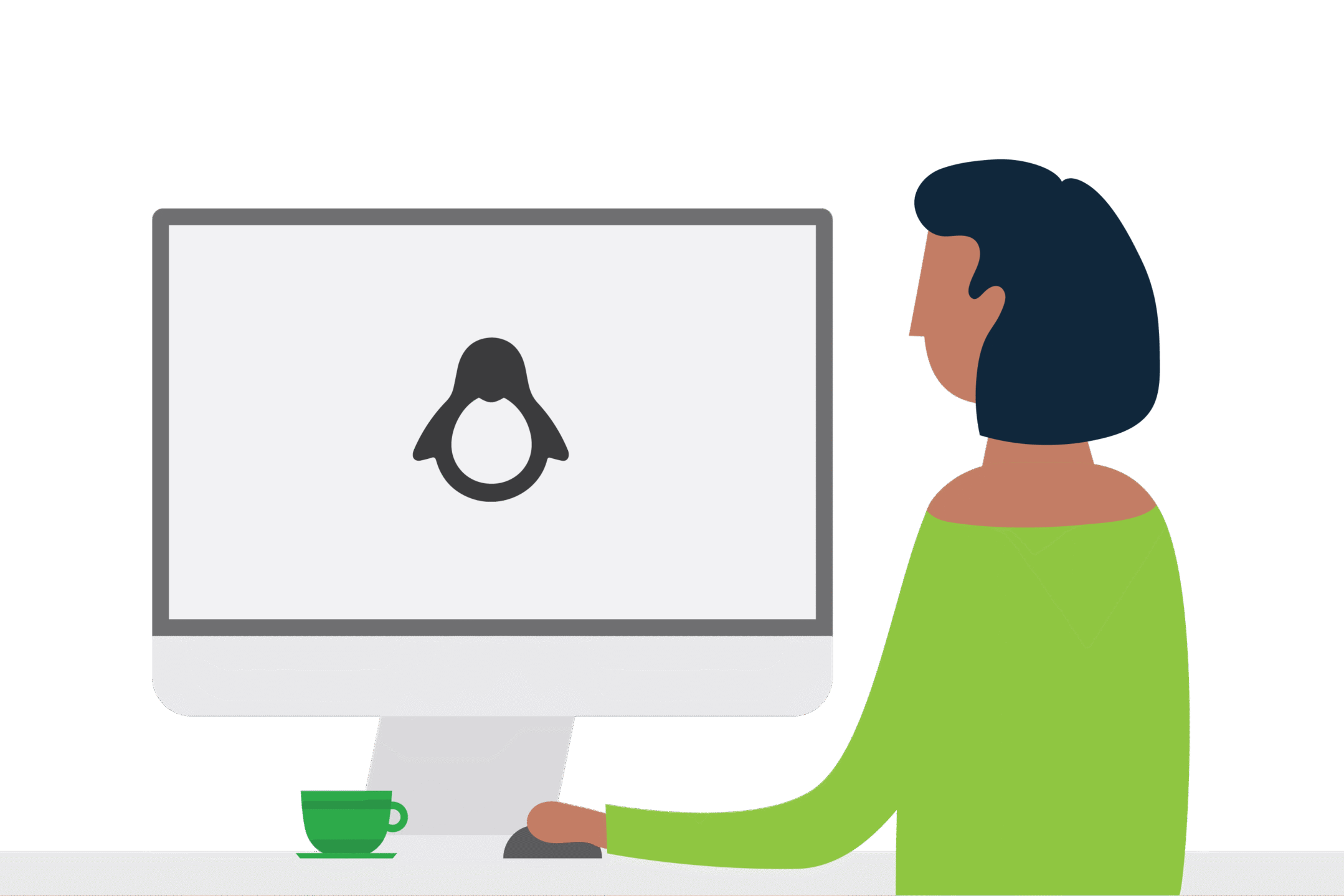Need Drivve Image Support?
Need some help with Drivve Image Support? No worries we have you covered.
When getting in touch, it helps our support team if you can also provide the unique customer reference number and the email address used to register the software. These details allow us to work out what the client is licensed for and will speed up the support process. To find this information easily:
[widgetkit id=”47″]
Drivve Image can perform a lot of clever tasks such as scanning to popular cloud platforms as well as offering SSO with PaperCut MF.
Our PS team put herculean efforts into giving our clients exactly what they need from a powerful scanning tool like Drivve Image but.. (always a but!) the devil is in the detail to keeping a happy system running.
Our top 3 things to check when things go wrong with a scanning application?
- A password on a service account being changed.
- The introduction of new software (such as Anti-virus).
- A change to the mail server may have unintended consequences for scan delivery.
Whatever the issue, let us know and we will do our best to assist. Don’t forget the Drivve Image knowledge base is also a great resource to get started.
Want to learn more about scanning with Drivve Image? Simply get in touch with your Account Manager.